Add an extra layer of security to your TABtouch account with Multi-Factor Authentication (MFA).
It’s a quick and secure way to protect your account – you’ll receive a one-time code by SMS or email so we can confirm it’s you.
View our FAQs below for how to setup MFA on your account and how to manage any issues you may encounter.
What change will I see?
- In the Settings page, there is a new section for Multi-Factor Authentication. This is where you can enable / disable MFA, verify your contact details and select where we should send your one-time passcodes (mobile number or email address).
- There is also an option to trust your devices, which means we won’t ask you to complete a one-time passcode as frequently on your trusted device/s.
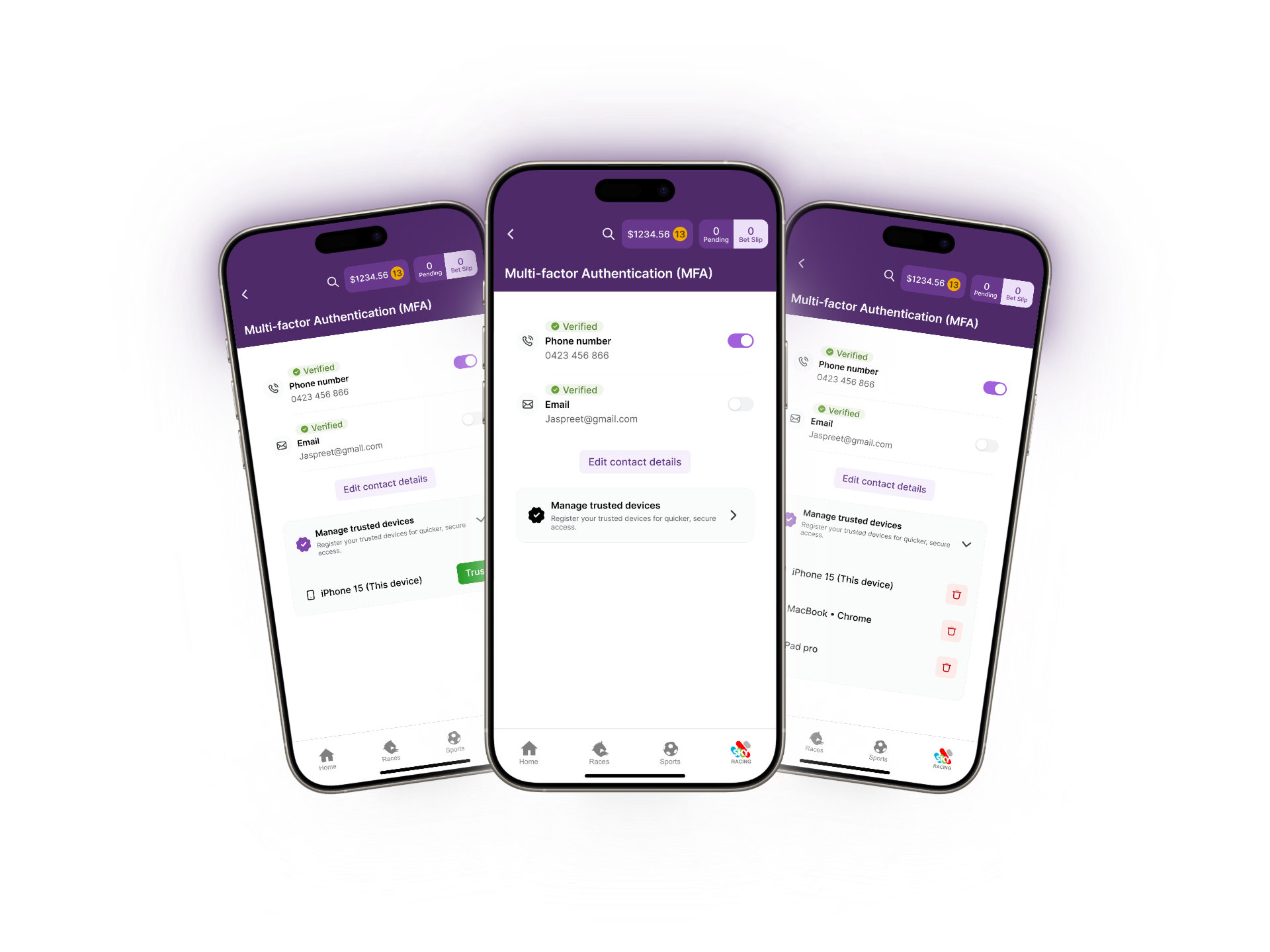
- When you login, you will be asked to enter a one-time passcode that has been sent to your mobile number or email address (based on your chosen preference). On trusted devices, you may not be asked to enter a one-time passcode every time you login.
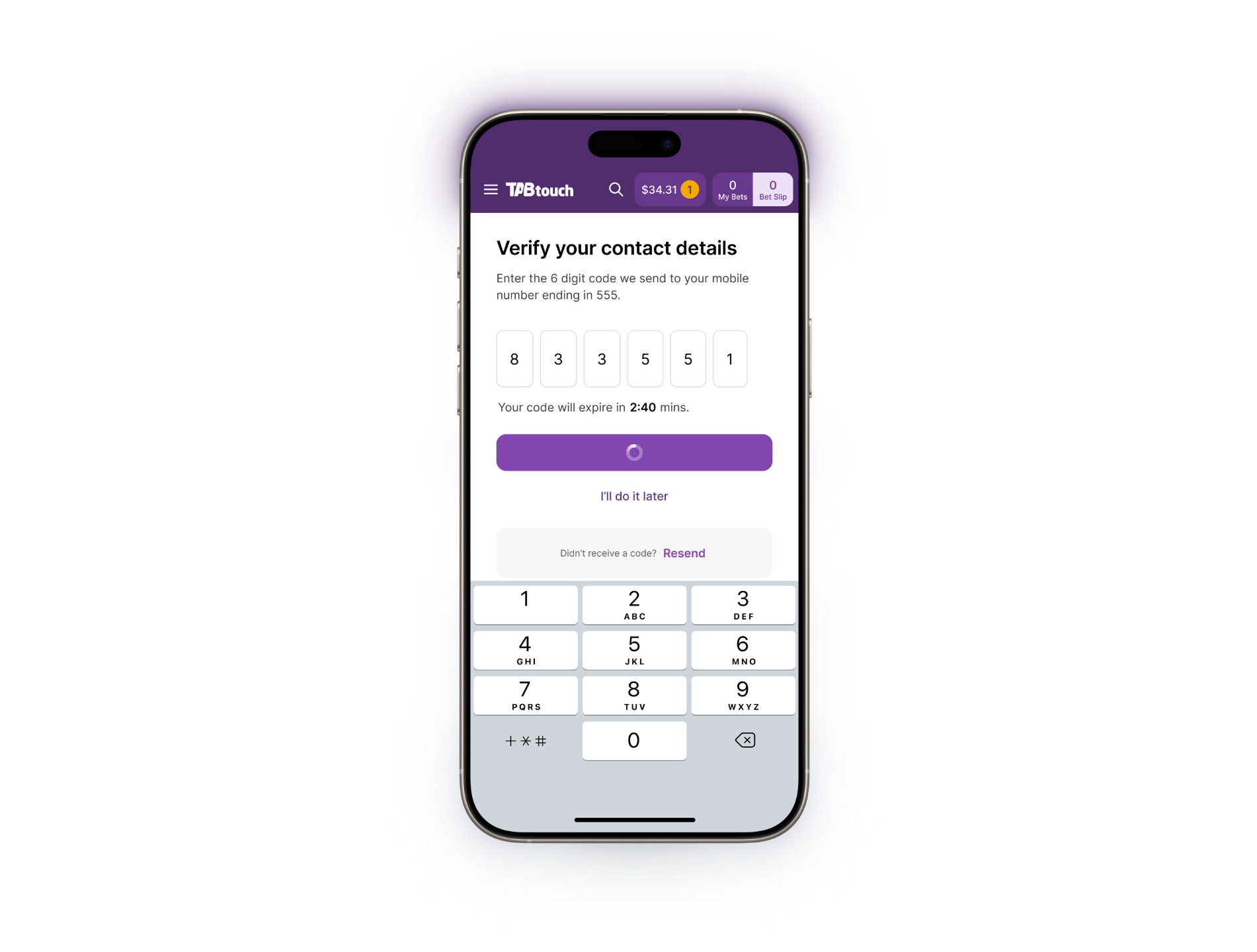
How often will I need to enter a code?
If you’re logging in from a new device, or have not selected ‘trust this device’ for that specific device, then you will be asked to enter a one-time passcode each time you login.
If you have ‘trust this device’ enabled, then you will be asked to enter a one-time passcode less frequently on that specific device.
How will I know if MFA is available to me?
We’re rolling out MFA to small groups of customers at a time. You will have the ability to enable MFA on your account if you can see the Multi-Factor Authentication option on the Settings page.
If you can’t wait for the added security that MFA offers you, please contact our team on 1300 36 36 88 to have it added to your account.
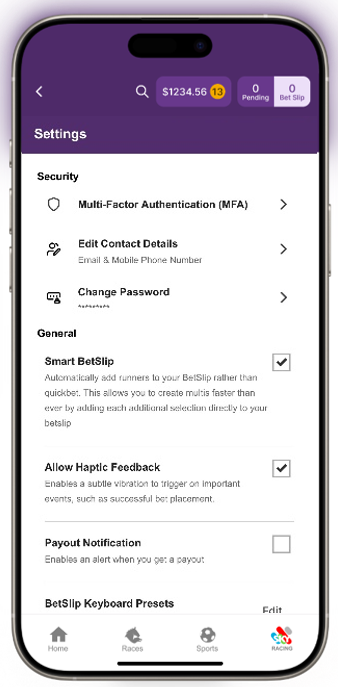
Why can’t I use MFA on my account?
You may not be able to enable MFA on your account in the following scenarios:
- We’re still rolling out the feature to customers slowly and we haven’t added our account yet
- You’re accessing our Desktop site (tabtouch.com.au) or our Expert Bet API, which does not offer the MFA feature
- You’re the secondary contact on a bet account. Only the primary bet account holder can enable / disable MFA
Do I have to use MFA on my account?
No, MFA is an optional security measure we are offering to our customers.
How many attempts can I have?
If you have an error or delay in entering your unique one-time pass code. You can resend a new code and try again. If you have too many attempts to enter the unique code or have unsuccessful login attempts, you may have your account restricted. In this event, please call our team on 1300 36 36 88 to assist.
Can I use biometrics / PIN / remember me at the same time as MFA?
Yes, our MFA feature works alongside other account security and access features such as PIN, biometrics (ie FaceID, thumbprint) and the ‘remember me’ setting.
What is a trusted device?
A trusted device is a device that you commonly use to access your TABtouch account. You can choose to add multiple trusted devices to your account. This means when you login using that device, you won’t be asked to enter a one-time passcode each time you login. You can add or remove trusted devices on the MFA Settings page.
I removed a trusted device in the MFA Settings page and can’t add it back in. How do I do this?
If you remove a trusted device from your TABtouch account and want to re-register it as a trusted device, you must first logout of your account, then login again with the device you wish to trust. You will be prompted to trust the device after you’ve logged in, or you can trust the device again in the MFA Settings page.
What should I do if I’m having issues with MFA or accessing my account?
If you’re having issues with MFA, including one of the following issues, please contact us on 1300 36 36 88 and we’ll help you resolve it.
- Not receiving your one-time passcodes
- You received a one-time passcode but you didn’t request it
- Need to update contact details
- Need help with changing your MFA settings
Why do I need to use a one-time passcode when I login?
This is an additional security measure to protect your personal information within TABtouch.
The one-time passcode helps us confirm that it is you logging into your account.
You can choose to receive a one-time passcode via either SMS or email, which you then enter into the TABtouch app or website to complete the login process. It should only take a matter of seconds and is consistent with MFA features used for other services such as banking and e-commerce apps.
I didn’t receive the one-time passcode, what can I do?
If you didn’t receive your one-time passcode at the nominated email address or mobile number, please check your contact details are correct. If they are, you can try again. You should also check your spam folder in case the one-time passcode ended up in there.
If your contact details are incorrect, please contact us on 1300 36 36 58.
If your contact details are correct, you have checked your spam folder and still haven’t received your one-time passcode, please try again at a later time or contact us on 1300 36 36 58.
Why can’t I update my contact details in the app and have to contact the call centre?
If your email address or mobile number are missing or incorrect, you may need to contact us on 1300 36 36 58 to update your contact details. That’s because we don’t have accurate contact details to send you a one-time passcode to verify your account access.
If our call centre staff update your email address or mobile number over the phone, it can take up to 30 minutes for the updated contact details to be visible in your TABtouch account.
Will there be further account security options available for my TABtouch account?
We are continuously looking at how we can provide a secure wagering environment for our customers. As new account security options become available, we will communicate this with our customers.