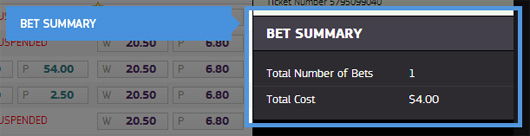Your Account Details
Once you have logged into your TABtouch account your balance will appear. There are two icons one to hide your balance and one to top up or deposit into your account.
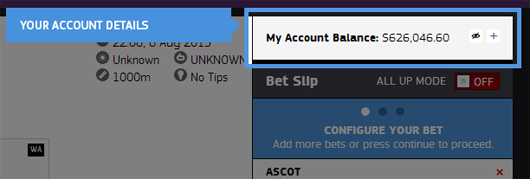
Bet Status Bar
The Bet slip STATUS BAR shows you where you are up to in the simple 3 step betting process.
1. Configure Bet 2. Review your bet 3. Your Bets have been processed.
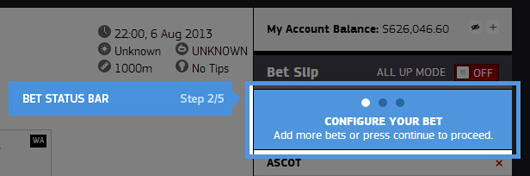
Betting Placement
Once you have a bet ticket in the bet slip you can either add additional bets or decide what amount you wish to wager. You have two options to set your bet amount;
1. either use the number keypad on your PC or
2. use the inbuilt calculator that will appear in the active bet, just use the mouse and click.
Clicking more than once will increase your spend.
The downward arrow shows additional information about your bet. Once you have reviewed click the upward facing arrow icon to hide.
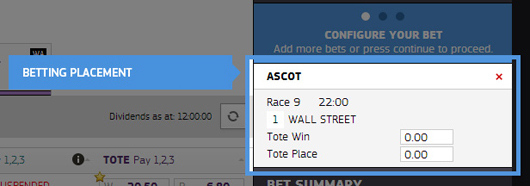
Bet Slip Area
Once you have previewed your bets and confirmed they are correct, they will be processed and at this point GOVT REGs state we are unable to cancel any internet bet. If bets are not processed a NOT PLACED X will appear. This could be for many reasons e.g. The race has jumped already. You will see a PLACED and tick appear for all successful bets.
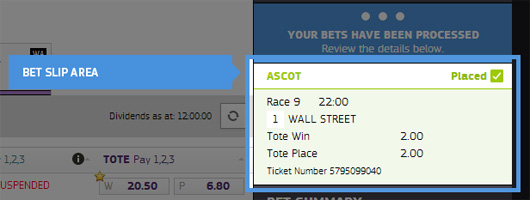
Bet Summary
The Bet summary shows the number or bets you have placed successfully and also summaries the cost of the bets.