Change My Password
- You will need to logged in to change your password
- Enter your account number
- Enter your current Internet password
- Enter your new Internet password
- Reenter your new password to confirm
- Press the “Change Password” button – your password will be updated
General Password Rules
When you use your password for the first time you will be required to change it to a new one
- Your password must be 8 or more characters long
- Your password must contain both uppercase and lowercase characters
- Your password must contain at least one (1) number or symbol
- A password cannot be the same as the current password
- It is recommended that you change your password regularly
- If your account has not been used over the Internet for a period of 400 days your password will expire. To reset your password click onto Log in and Forgot password. You will be prompted to enter your account number. A verification code will be sent to your registered email address or mobile number. Once this code has been entered you will be prompted to register a new password. Alternatively, contact our Customer Management Team on 1300 36 36 88.
TABtouch.mobi / TABtouch App
1. Log in and enter your Account Number and current password.
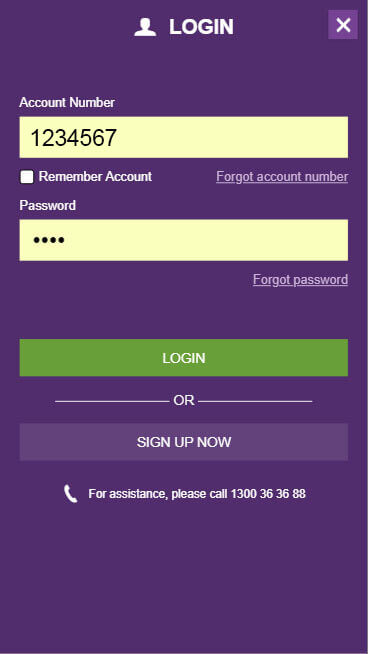
2. Select My Account located towards the bottom of the screen.
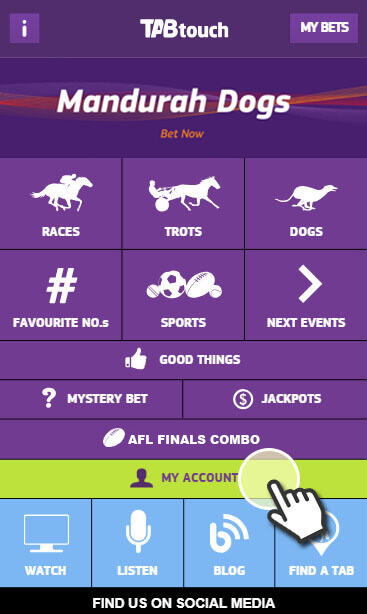
3. Select Change Password.
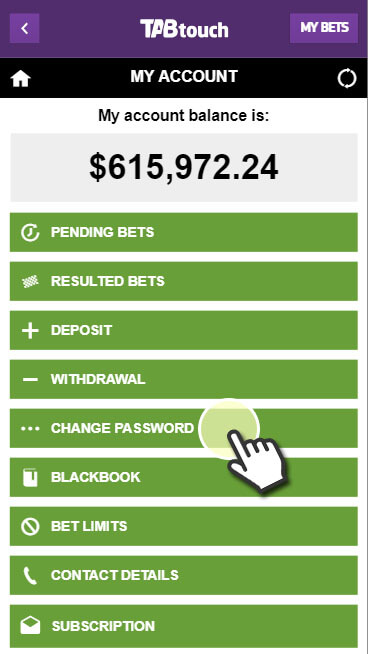
4. Then enter your new password using the guidelines provided.
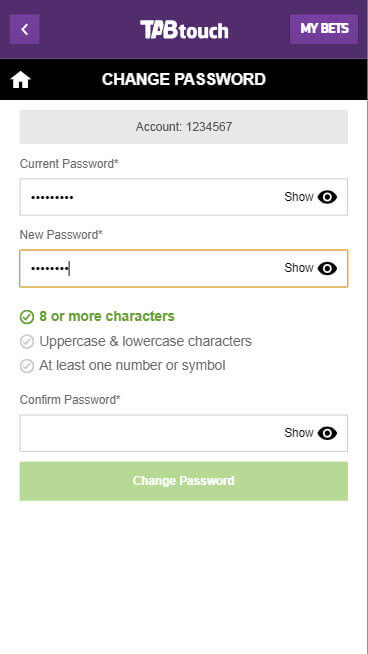
TABtouch.com.au
1. Log in and enter your Account Number and current password.
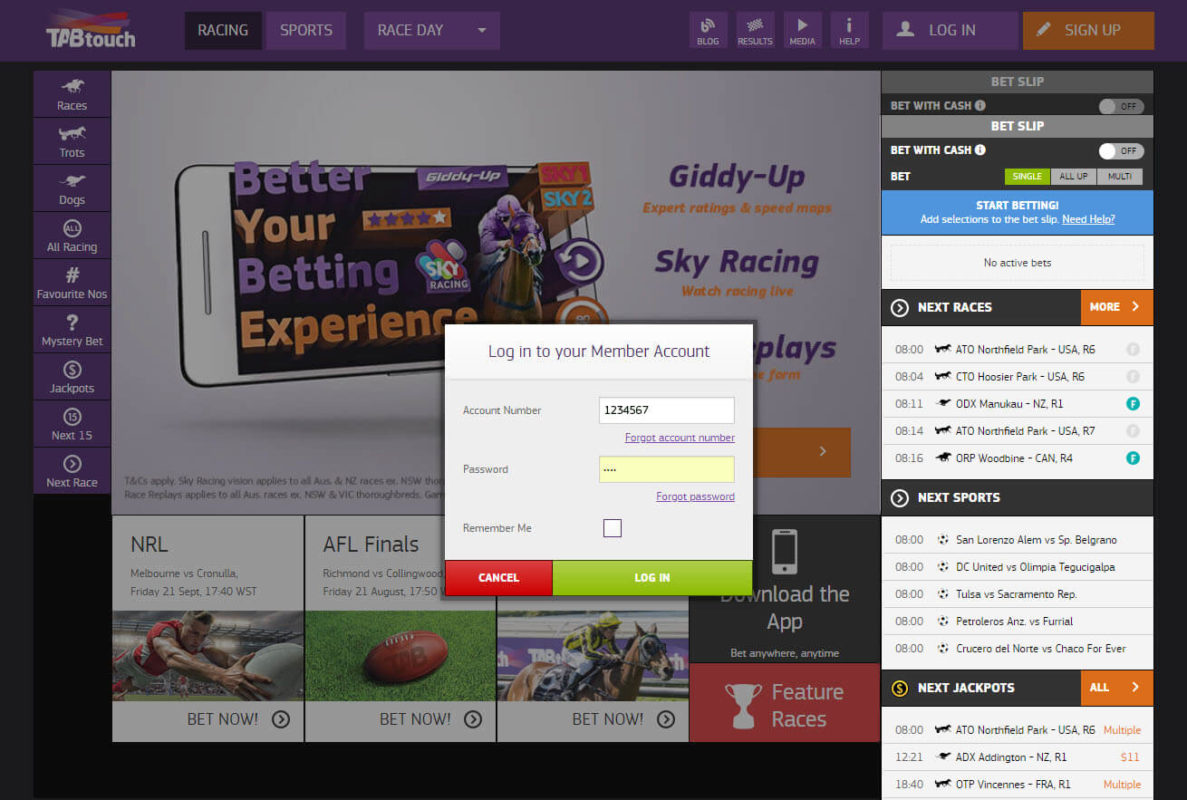
2. Select My Account at the top right corner.
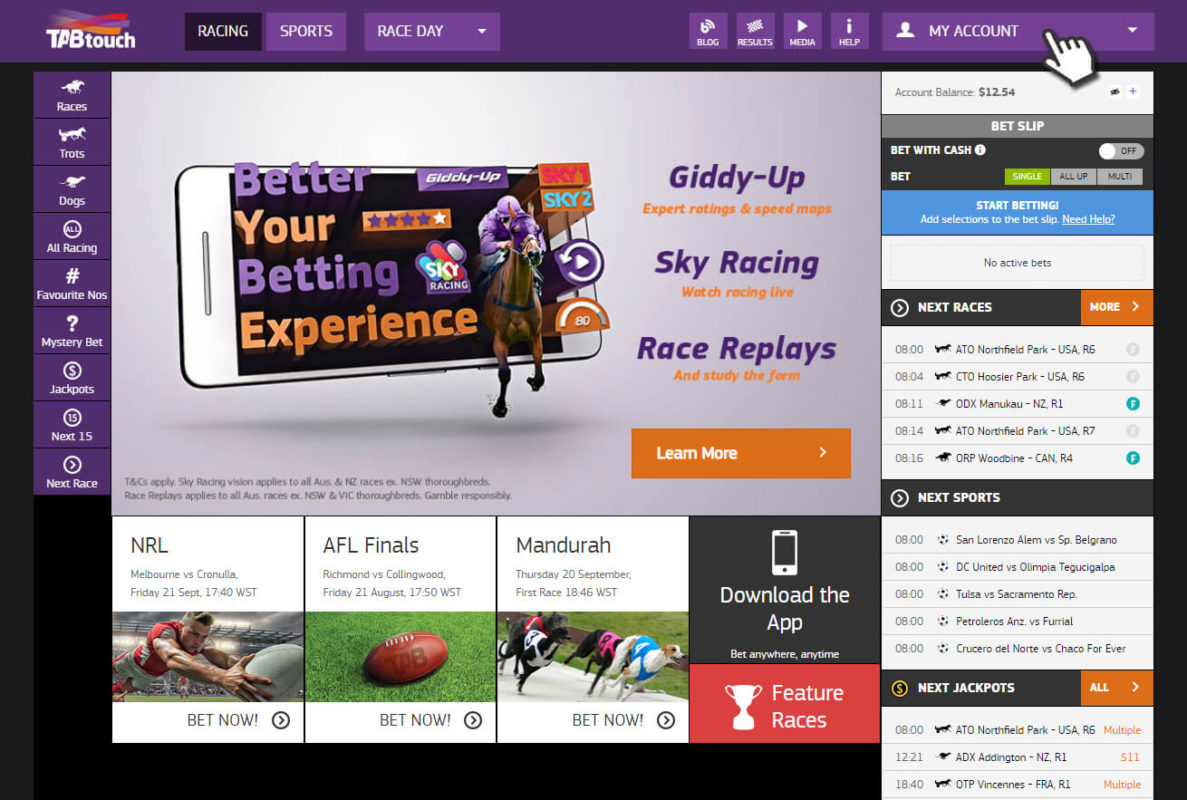
3. Select My Preferences for the list of options.
4. Select the Password button.
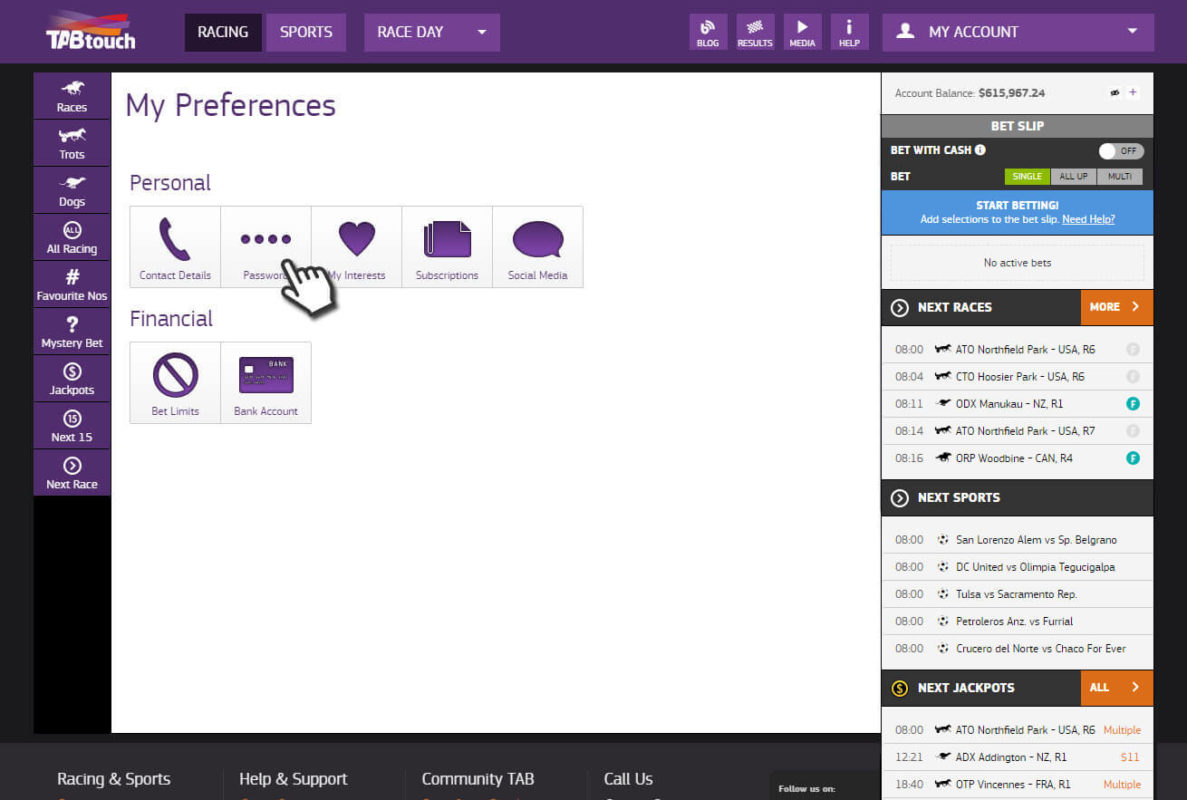
5. Then enter your new password using the guidelines provided.
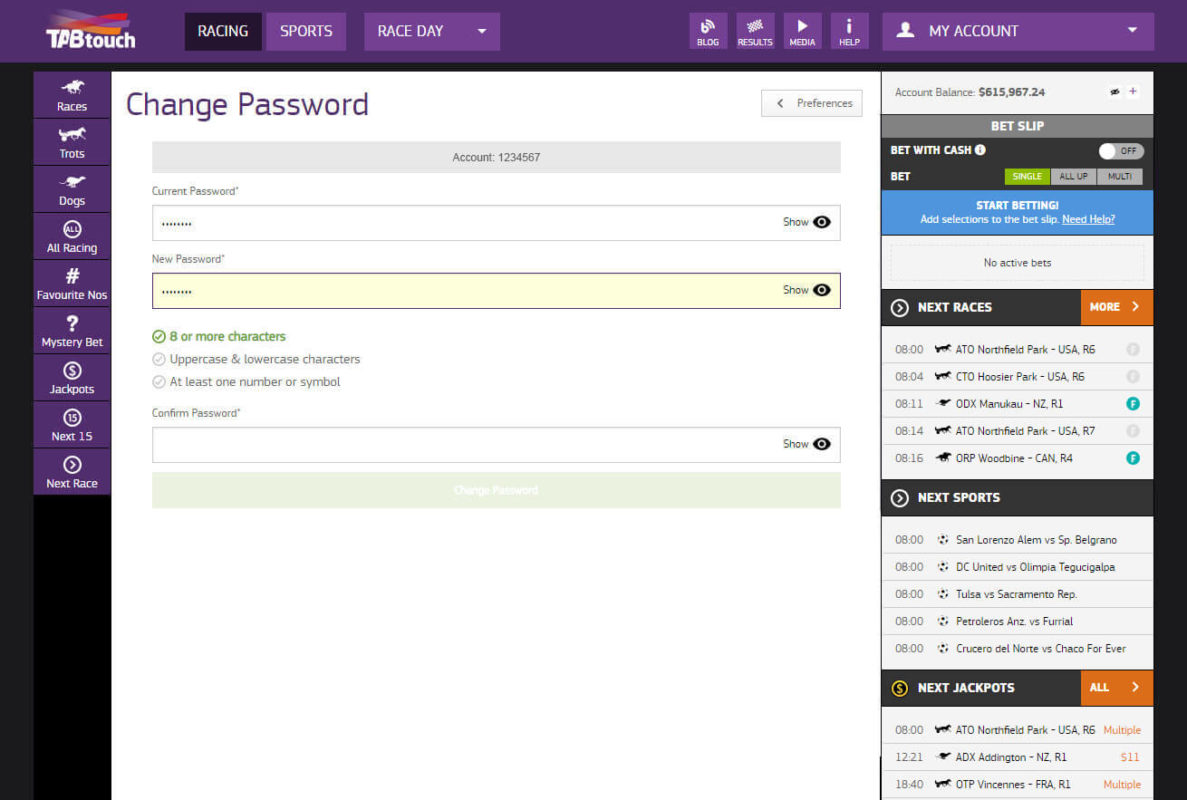
We’re here to help
You can contact our Customer Management Team on 1300 36 36 88, email contactus@tabtouch.com.au or ask questions using the Chat Now link under the Customer Support heading at the bottom left hand corner of your screen.